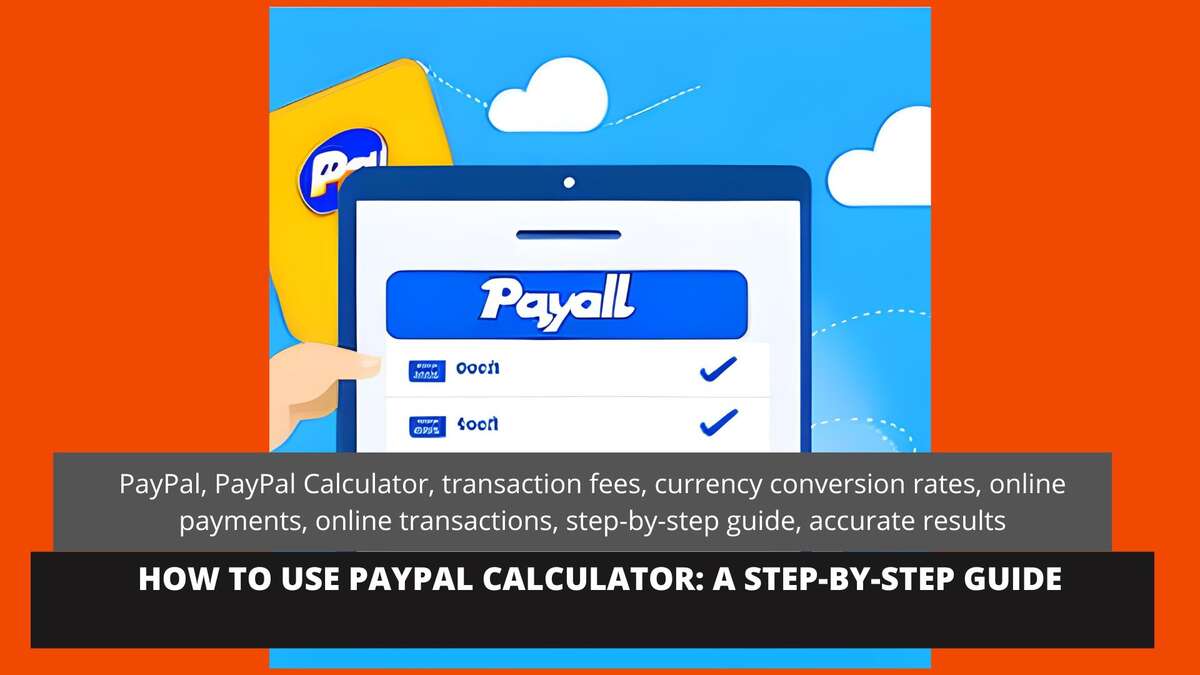If you are an online seller or frequently make payments online, you have likely come across PayPal. PayPal is one of the most popular payment processors available today, offering a convenient and secure way to send and receive money online. One of the most useful tools that PayPal offers is its Calculator, which can help you quickly and easily determine transaction fees and currency conversion rates for payments made through the platform. In this article, we will provide a step-by-step guide to using PayPal Calculator and show you how it can benefit your online transactions.
Step 1: Access PayPal Calculator
To access PayPal Calculator, you need to log in to your PayPal account. Once you are logged in, click on the "Tools" tab at the top of the screen, and then select "All Tools" from the dropdown menu. From there, you will see a list of different tools available to you. Scroll down until you find "PayPal Calculator," and click on it to open the tool.
Step 2: Select Payment Type
Once you have accessed PayPal Calculator, the first thing you need to do is select the payment type you will be making. PayPal offers several payment types, including "Goods and Services," "Friends and Family," and "eBay Items." Each payment type comes with its own fee structure, so it's important to choose the right one to avoid unnecessary fees.
Step 3: Enter Payment Amount
After you have selected the payment type, the next step is to enter the payment amount. This can be done in either the "Amount you send" or "Amount received" fields, depending on whether you are the sender or recipient of the payment. Make sure to enter the amount accurately, as this will affect the fees and conversion rates that PayPal Calculator calculates.
Step 4: Choose Currency
The next step is to choose the currency in which the payment will be made. PayPal supports a wide range of currencies, so make sure to select the correct one. If you are sending or receiving payments in a currency that is not supported by PayPal, you will need to convert it to a supported currency before completing the transaction.
Step 5: Check Conversion Rate
If you are sending or receiving payments in a currency that is different from your primary currency, PayPal will automatically convert the currency at its current exchange rate. To check the conversion rate that PayPal is using, you can click on the "Convert currency" link next to the amount fields. This will show you the current exchange rate, as well as any fees that may apply.
Step 6: Calculate Fees
Once you have entered all of the necessary information, PayPal Calculator will calculate the fees associated with the transaction. This includes transaction fees, currency conversion fees, and any other fees that may apply based on the payment type you selected. The fees will be displayed in the "Fees" section of the calculator, along with a breakdown of how they are calculated.
Step 7: Review and Confirm
Before completing the transaction, it's important to review all of the information in PayPal Calculator to ensure that everything is correct. This includes the payment amount, currency, fees, and any other details relevant to the transaction. Once you are satisfied that everything is accurate, you can click on the "Confirm" button to complete the transaction.
Conclusion
Using PayPal Calculator can help you save time and money when making transactions on the platform. By accurately calculating fees and conversion rates, you can avoid surprises and ensure that you are getting the best deal possible. With the step-by-step guide we have provided in this article, you should now have a better understanding of how PayPal Calculator works and how to use it to your advantage. Give it a try on your next transaction and see how it can benefit you!
For more helpful calculators like PayPal Calculator, visit https://askmycalculator.com/paypal-calculator.