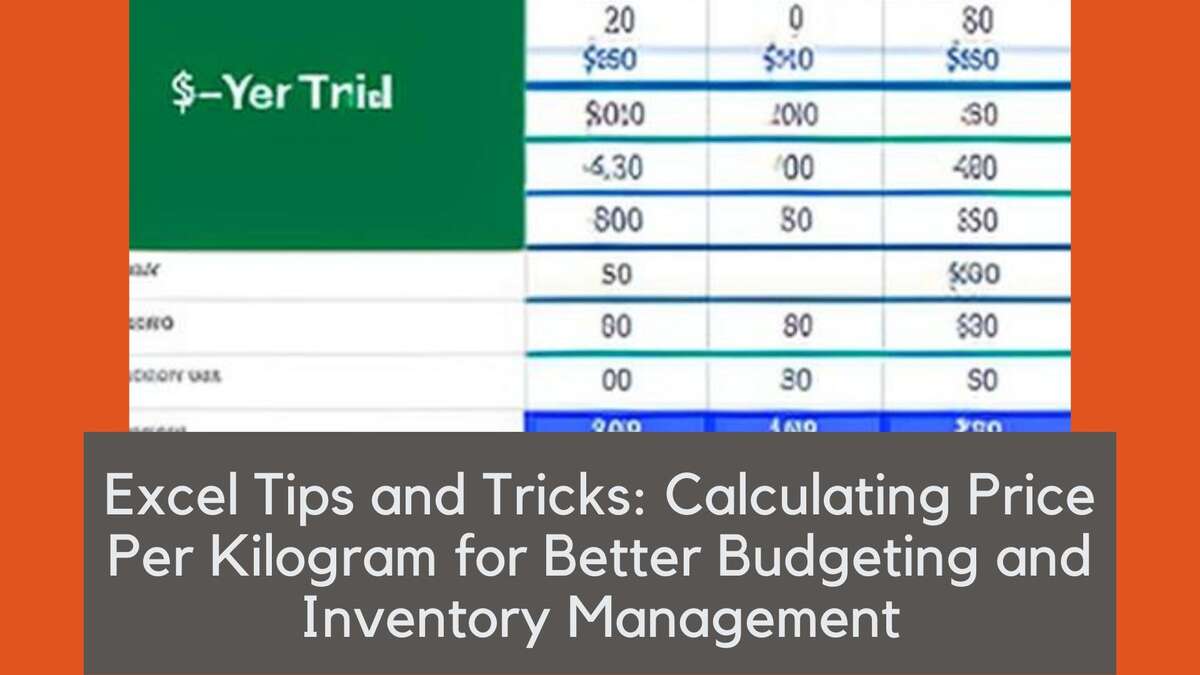Whether you're a small business owner or someone trying to manage their household budget, understanding how to calculate the price per kilogram can help you make better financial decisions. With the help of Microsoft Excel, you can easily calculate and compare the cost of different products or inventory items. In this blog post, we'll share some handy Excel tips and tricks that will help you effectively calculate the price per kilogram, optimize your budgeting, and improve inventory management. If you need an easy-to-use calculator, try our Price Per Kilogram Calculator.
Setting Up Your Spreadsheet
First, let's set up your spreadsheet to start calculating the price per kilogram for various products. Open Microsoft Excel and create a new document. You'll want to create columns with the following headers:
- Product Name
- Weight (kg)
- Price
- Price Per Kilogram
Enter the product names, their weights in kilograms, and their prices in the corresponding columns. Leave the 'Price Per Kilogram' column blank for now, as we'll use an Excel formula to calculate this value later.
Calculating Price Per Kilogram with Excel Formulas
Now that your spreadsheet is set up, let's dive into Excel tips and tricks to calculate the price per kilogram for each product. In the 'Price Per Kilogram' column, type the following formula:
=C2/B2
This formula divides the price (column C) by the weight in kilograms (column B) to calculate the price per kilogram. Press Enter, and Excel will automatically compute the price per kilogram for the first product. To apply this formula to the other products, simply click on the cell containing the formula, and then drag the bottom-right corner of the cell down the column. This will copy the formula to the other rows, and Excel will calculate the price per kilogram for all the products.
Sorting Products by Price Per Kilogram
Now that you have calculated the price per kilogram for all the products, you can sort the data to identify the most cost-effective options. To do this, follow these steps:
- Click on any cell in the 'Price Per Kilogram' column.
- Select the 'Data' tab in the Excel toolbar.
- Click on the 'Sort' button, and then choose 'Sort Smallest to Largest' or 'Sort Largest to Smallest' depending on your preference.
Excel will now sort your products based on their price per kilogram, allowing you to easily compare and identify the most cost-effective options. This can help you make better purchasing decisions, whether you're looking to save money on groceries or manage your business's inventory more effectively.
Using Conditional Formatting for Better Visualization
Another helpful Excel tip and trick is using conditional formatting to visually highlight the best and worst deals based on the price per kilogram. To apply conditional formatting, follow these steps:
- Select the entire 'Price Per Kilogram' column (excluding the header).
- Click on the 'Home' tab in the Excel toolbar.
- Click on the 'Conditional Formatting' button, and then choose 'Color Scales'.
- Select a color scale that suits your preferences. This will apply a color gradient to the selected cells, with the lowest values in one color and the highest values in another.
This visual representation of the price per kilogram allows you to quickly identify the best and worst deals without having to sort the data, making it easier to spot cost-saving opportunities at a glance.
Benefits of Calculating Price Per Kilogram
There are several benefits to calculating the price per kilogram when it comes to budgeting and inventory management, such as:
- Price comparison: Comparing products based on price per kilogram allows you to make more informed decisions, ensuring you get the best value for your money.
- Bulk purchasing: Calculating price per kilogram can help you determine if buying in bulk is a cost-effective choice, which can save you money in the long run.
- Inventory management: Businesses can use price per kilogram data to optimize their inventory levels, identifying which products offer the best margins and focusing on stocking those items.
- Reducing waste: By choosing products with a lower price per kilogram, you can reduce waste by purchasing only the amount you need, resulting in both cost savings and environmental benefits.
Conclusion
Calculating the price per kilogram using Microsoft Excel is a simple yet effective way to optimize your budget and manage your inventory. By using the Excel tips and tricks outlined in this blog post, you can quickly and easily compare product costs, identify cost-saving opportunities, and make more informed purchasing decisions. For an even easier way to calculate price per kilogram, try our Price Per Kilogram Calculator.